PDF to Excel Converter
Drag & Drop PDF File Here or Click to Select
🧩 Introduction to PDF to Excel Conversion
In today’s fast-paced digital workspace, working with data across multiple formats is a must. PDF to Excel converters have become essential tools for students, businesses, researchers, and professionals who often need to extract tabular data from reports, invoices, statements, or scanned documents. But the process isn’t always as simple as it sounds.
This article provides a deep dive into converting PDF files into Excel spreadsheets, revealing the best tools in 2025, pro tips, safety concerns, and solutions to common issues—so you can convert like a pro.
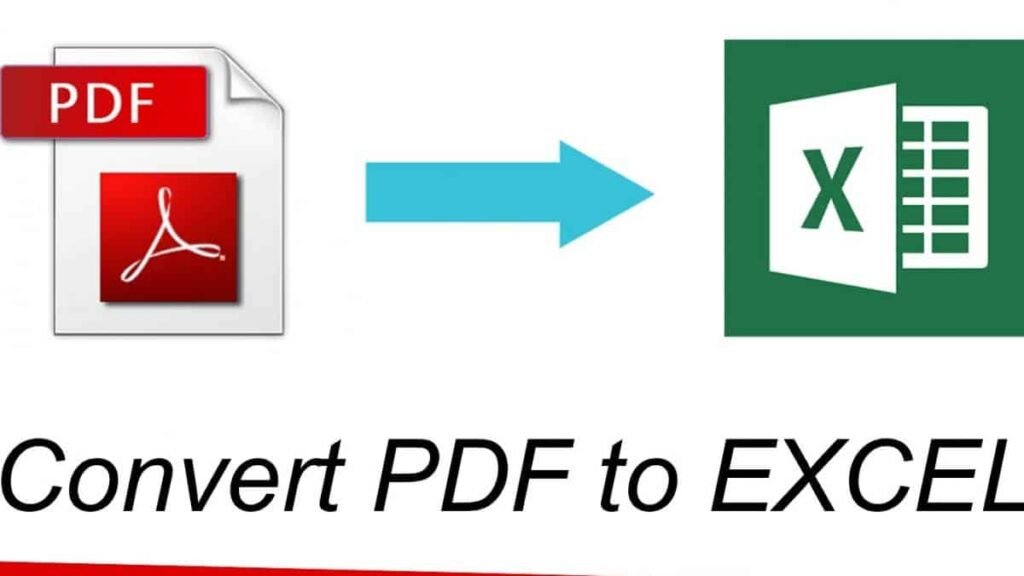
📌 Why You Need to Convert PDF to Excel
PDFs are excellent for preserving formatting, but when it comes to working with raw data, they fall short. Here’s why converting them to Excel matters:
- Editable Data: PDFs are not natively editable. Excel allows you to organize, sort, and analyze the data efficiently.
- Bulk Data Analysis: Excel offers advanced formulas, filters, and pivot tables for deeper insights.
- Automation Compatibility: Excel files integrate with APIs and other software tools better than PDFs.
- Time Efficiency: Instead of manual data entry, conversions save hours of work.
Use cases:
- Accountants transforming bank statements
- HR teams managing payroll data
- Researchers extracting tabular findings
- Students converting forms or results
⚙️ How PDF to Excel Conversion Works
PDF to Excel conversion isn’t magic—there’s some advanced tech under the hood. Two core technologies make this possible:
🔍 OCR (Optical Character Recognition) Explained
OCR is the backbone of converting scanned PDFs. It analyzes printed or handwritten text and converts it into machine-readable characters.
- Works best with high-resolution scans
- Struggles with poor lighting or blurred text
- Essential for converting image-based tables
🧠 Table Detection Algorithms in Modern Tools
Modern converters use AI-powered table recognition to detect columns, rows, and merged cells. These tools learn from thousands of document layouts to make better guesses about how the final Excel file should look.
🎯 Tips for Accurate and Clean Conversions
Even with great tools, you can improve results by preparing your PDF and post-processing your Excel output.
🧼 Cleaning Scanned Documents
- Ensure high resolution (at least 300 DPI)
- Use good lighting to avoid shadows or blurs
- Crop and straighten scans before uploading
📝 Formatting Adjustments Post-Conversion
- Fix merged cells or misaligned columns
- Check for missing or extra rows
- Use Excel’s “Format as Table” feature for easier sorting
- Apply conditional formatting to highlight key data points
Remember, no tool is perfect—manual tweaking is often part of the process.
🚧 Common Issues and How to Fix Them
1. Data Misalignment
Problem: Columns and rows don’t match original table
Solution: Use manual formatting or software with advanced structure detection (e.g., PDFTables)
2. Scanned PDFs Not Converting
Problem: Output is blank or garbled
Solution: Use a converter with OCR support like Adobe Acrobat or PDFelement
3. Merged or Split Cells
Problem: Data overlaps or is split incorrectly
Solution: Use Excel tools like “Text to Columns” or merge functions
4. File Size Limits
Problem: Free tools limit file size
Solution: Compress your PDF before uploading or switch to a paid plan
📊 PDF to Excel for Business and Finance

Financial professionals often need to extract structured data from:
- Bank statements
- Invoices
- Tax forms
- Quarterly reports
Why Excel is preferred:
- Enables pivot table analysis
- Integrates with accounting software
- Supports formula-based reporting
- Easier compliance with auditing standards
Businesses handling large volumes of paperwork can automate conversions using APIs from tools like PDFTables or Adobe PDF Services.
🔐 Is it Safe to Use PDF to Excel Converters Online?
Safety depends on the tool you use. Here’s what to look for:
| Feature | What to Look For |
|---|---|
| HTTPS Encryption | URL should start with https:// |
| Auto File Deletion | Files deleted within hours |
| No Data Storage | Policy stating they don’t keep your files |
| Reputable Reviews | Check user feedback and testimonials |
Recommended Safe Tools:
- Adobe Acrobat Online
- Smallpdf
- PDF2Go
For confidential or sensitive documents, it’s better to use offline tools that don’t send data to the cloud.
💰 Comparing Free vs. Paid Converters
| Feature | Free Tools | Paid Tools |
|---|---|---|
| File Limitations | Yes | No |
| OCR Support | Limited or none | Full OCR capability |
| Batch Conversion | Rare | Common |
| Accuracy | Medium | High |
| Support & Updates | Limited | Regular customer support |
If you frequently convert PDFs, investing in a premium tool is worth the money.
🧰 Features to Look for in a PDF to Excel Converter
- OCR Functionality
- Table Recognition Engine
- Batch File Support
- Format Retention
- Drag-and-Drop Interface
- Cross-platform Compatibility
- API or Automation Support
Choosing a tool with the above features ensures speed, accuracy, and a seamless workflow.
🌍 Accessibility and Language Support in Tools
Modern PDF to Excel converters come with:
- Multi-language OCR (for global use)
- Accessibility features for screen readers
- Text-to-speech support in some mobile apps
- Keyboard navigation for users with disabilities
Tip: Look for tools that support your local language if you’re working with non-English documents.
🛡️ Legal and Data Privacy Considerations
When working with sensitive data:
- Always read the Privacy Policy of the tool
- Confirm GDPR and CCPA compliance
- Avoid uploading client data to unknown platforms
Pro Tip: For enterprise users, use tools like Adobe or Nitro with documented compliance.
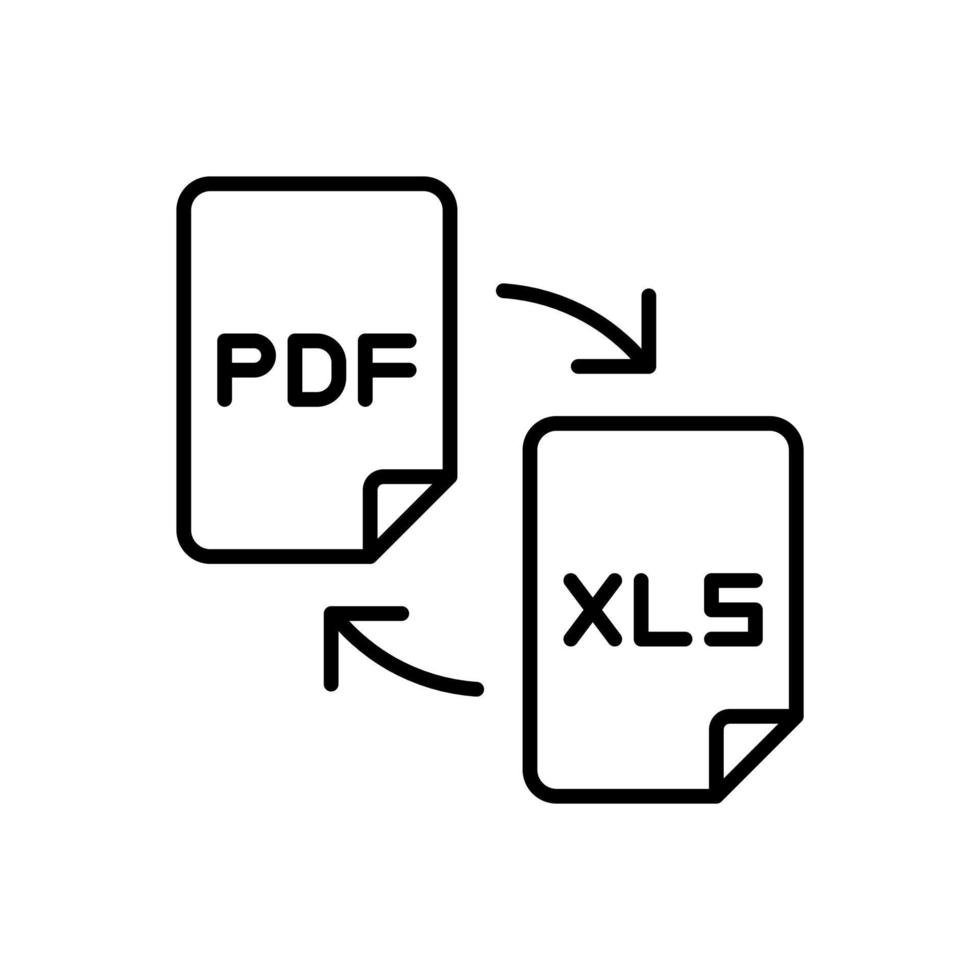
❓ FAQs
1. What is the best free PDF to Excel converter in 2025?
Smallpdf and iLovePDF remain top choices for fast, clean, and free conversions.
2. Can I convert a scanned PDF to Excel?
Yes, but you’ll need a tool with OCR capability, like Adobe Acrobat or PDFelement.
3. Is PDF to Excel conversion 100% accurate?
Not always. While many tools do a great job, manual tweaking may be needed for complex tables or low-quality scans.
4. Can I convert multiple PDF files at once?
Yes, with batch conversion tools like Able2Extract Pro or premium versions of Smallpdf.
5. Are online converters secure?
Most reputable ones are. Look for HTTPS, auto-delete policies, and user reviews.
6. Do I need to install any software?
Not necessarily. Online tools let you convert directly from your browser, but desktop tools are safer for sensitive files.
✅ Conclusion
PDF to Excel converters in 2025 are smarter, faster, and more accurate than ever. Whether you’re a student analyzing research data or a business handling hundreds of invoices, the right tool can save you hours of work. Stick to trusted tools, use OCR for scanned documents, and always verify the formatting after conversion.
Start by trying a few tools from our list, and find the one that fits your needs perfectly!
🔗 Explore tools like Smallpdf and Adobe Acrobat Online for high-quality conversions.